
Campus card FAQs
Campus cards hold a lot of information and value. Here we answer some top questions regarding campus cards, from how to get them, what to do if you've lost yours and much more.
Find out moreClose
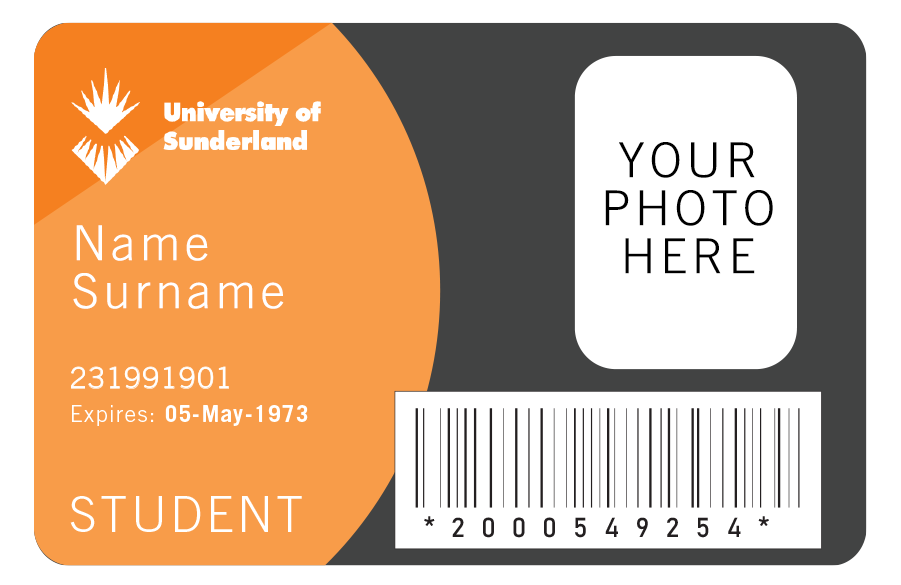
Your campus card is your university identification card – you need it to borrow books from the library, register your attendance and access buildings and facilities. It is also proof that you are a student and can be used for free travel between Sunderland campuses on our Connect bus and Students' Union minibus services.
Here we tell you everything you need to know about your campus card.
Your card has a ton of information on it, both printed and digital.
If you spot any mistakes, we would recommend you submit an enquiry on Compass, and our Student Enquiries team will be able to advise further
| Item | Description |
|---|---|
| Your Name | The name on your card will show your full legal name confirmed at enrolment. In some cases, this may be shortened to only include your first forename and surname. |
| Your Photograph | The photograph on your card is the photo you uploaded on MyPhoto on Selfcare. |
| Print Date | To the top right of the card, you will see the date of print for your card. This can come in handy if you ever need to reprint, as you’ll be able to identify the newest one. |
| Course Code | This is used internally for staff to identify what programme you're on. Don't worry if you transfer though, as this is just printed on your card for staff reference only. Your card will still work for your new course. |
| Student Number | This is your student number, not to be confused with your User ID. It's your long number. |
| Expiry Date | The expiry date on your card is made up of your expected course end date with a little grace period. Don't worry if you're still studying with us as we'll automatically produce a new card for you on the date of expiration. |
| Library Barcode | The barcode displayed on your card is for library purposes for when you need to borrow specific resources. |
The first and most important step to receiving your campus card is to complete your online enrolment. Once you have completed your online enrolment, you will receive your University User ID and password information. You'll need to reset your password and set up authentication before you upload your photograph.
You will then be able to upload your photograph, and there's a few ways you can do this:
You will need to make sure the photo fits within the guidance. If your photo isn't suitable, it may delay your card being produced. Once you upload a suitable photograph, a campus card will be produced automatically.
Once your campus card has been produced, we will automatically send it to the contact address we have for you at the date of printing your card, this is commonly the term time address you confirmed at enrolment. Before you upload your photograph, we recommend that you double check your contact address recorded in e:Vision.
If your contact address differs from your current address you will need to organise a redirect or have the occupants of your contact address forward on your mail so you can receive your campus card. Alternatively, you can order a replacement card via our Online Store.
Top tip: Enrolling early and before your course start date will commonly result in you having your campus card before you step foot on campus.
Our post is distributed via standard Royal Mail therefore we are unable to provide tracking IDs or advise on postage times or delays. If you have not received your campus card and it's been more than seven working days from the date you uploaded your photo, please submit an enquiry on Compass.
Your Campus Card will come pre-programmed with access to the buildings and facilities you need on campus. If you experience any problems with your card for accessing buildings on campus, we recommend that you hold your campus card on the external reader of any building for around 20 seconds. This should refresh your card.
If you are still having problems accessing specific buildings, you may need to have your card re-programmed. If this is the case, please visit the Student Enquiries team located at City and St Peter's or alternatively, please submit an enquiry via Compass
If you are living in Halls of Residence and are unable to access your accommodation, we recommend you visit your Halls Reception who will be able to support you.
Registering your attendance is very easy, you simply need to tap into class with your campus card using the readers within the room when you enter.
The reader works by holding your campus card in front of it or by 'tapping' your card against it. A 'thank you' message will show as the reader registers your attendance, you should also hear a 'beep'.
You must swipe into the room allocated on your timetable. If you swipe into another room, this will not match your timetable and you will therefore not receive your attendance mark. If there is a room change, your lecturer must inform the timetabling team and your timetable will then be updated to reflect this.
You must swipe into class within the correct time frame, ten minutes before to ten minutes after the class starts. If you swipe in too early, your swipe will be recorded but not matched to your timetable, you will therefore not receive your mark. Likewise if you swipe in too late, your swipe will be recorded but marked as late.
If you attend class but cannot swipe in at all (e.g you have forgotten your card or have not received it yet) you can always add your attendance manually through our TDS portal. Here you will be able to view your attendance, review any swipe activity as well as submit any absences from class.
If you believe there are issues with your campus card, or if you have not received it yet, please submit an enquiry on Compass.
Please Note: You must never tap in for someone who is not attending the class. Such behaviour may result in disciplinary action under the Student Disciplinary Regulations.
The easiest way to print on campus is by using your campus card. Once you have printed your document from an on-campus PC or through our Mobility Print app, you can release your printing on any printer across both campuses in Sunderland for 24 hours from the moment you press print.
Simply tap your card on the printer and it will bring up the print jobs you have sent across.
Most campus printers also have the facility for you to access your printing by logging in with your User ID and Password.
A perk of your campus card, is free travel.
Using the Connect 700 service, or the University minibus operated by Team Sunderland, you will be able to use your campus card to access free travel between campuses and around the city of Sunderland.

Campus cards hold a lot of information and value. Here we answer some top questions regarding campus cards, from how to get them, what to do if you've lost yours and much more.
Find out more