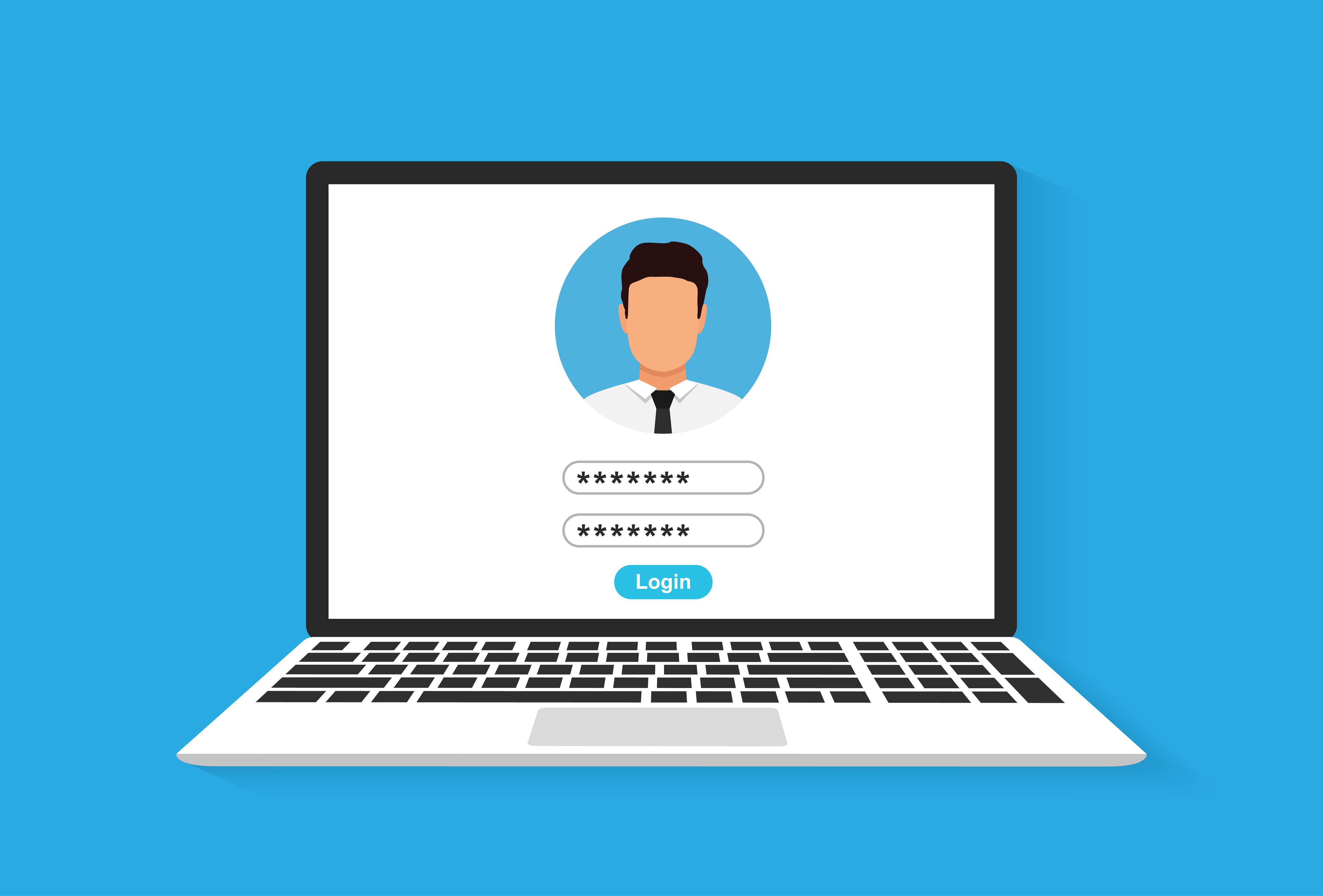
User ID and password
Your User ID is your online key to all our online resources and should not be confused with your student number. You'll receive your User ID and password details once you have completed online enrolment, whether that's for your main course of study or for the pre-arrival module, Flying Start.
Here we tell you everything you need to know about getting the set-up process for your university IT account including how to set up authentication so you can ensure your account is truly safe.
Find out more
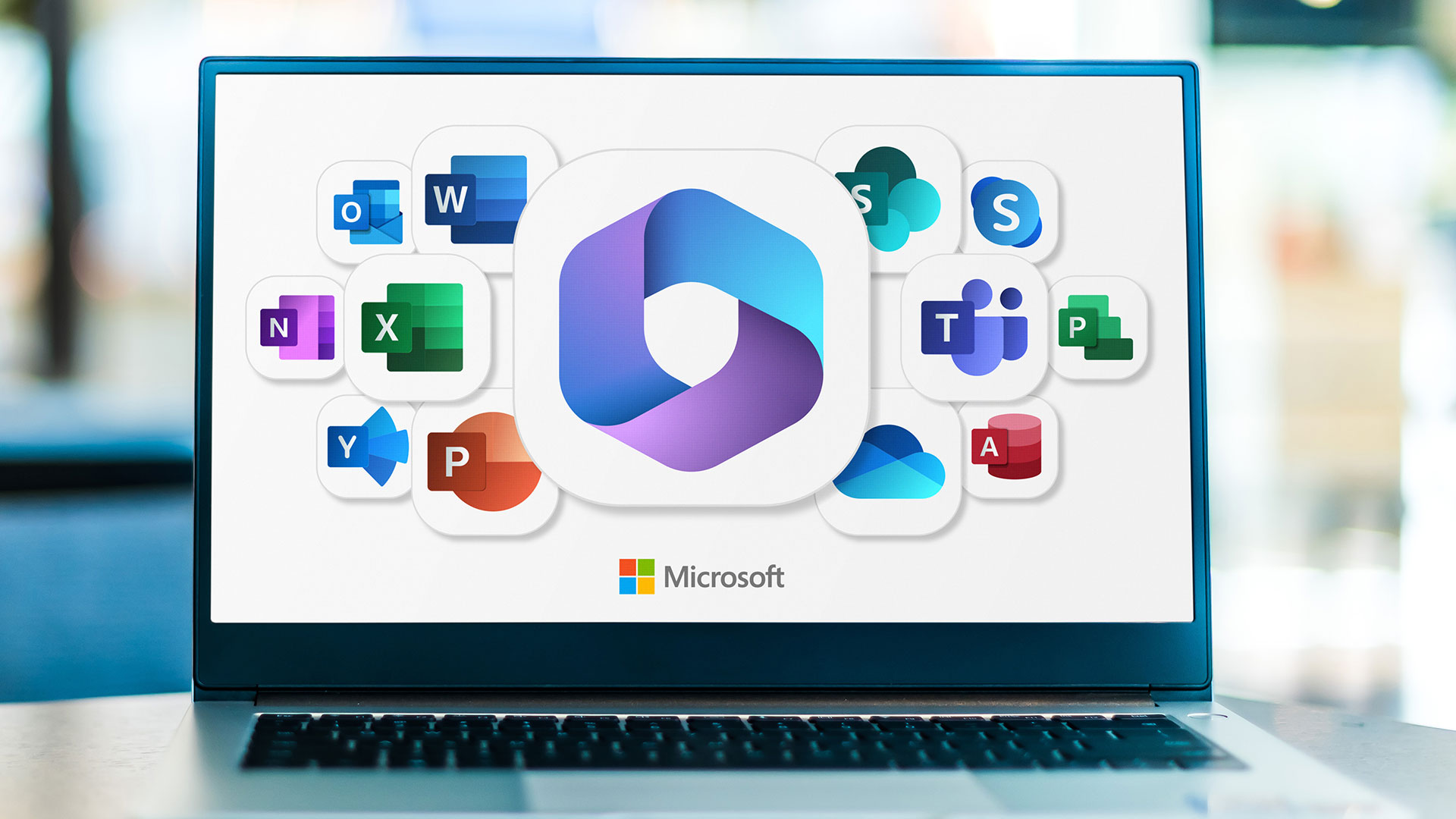



.jpg)