Attendance Portal (TDS)
Student Journey / Student Information / University Systems / Attendance Portal (TDS)
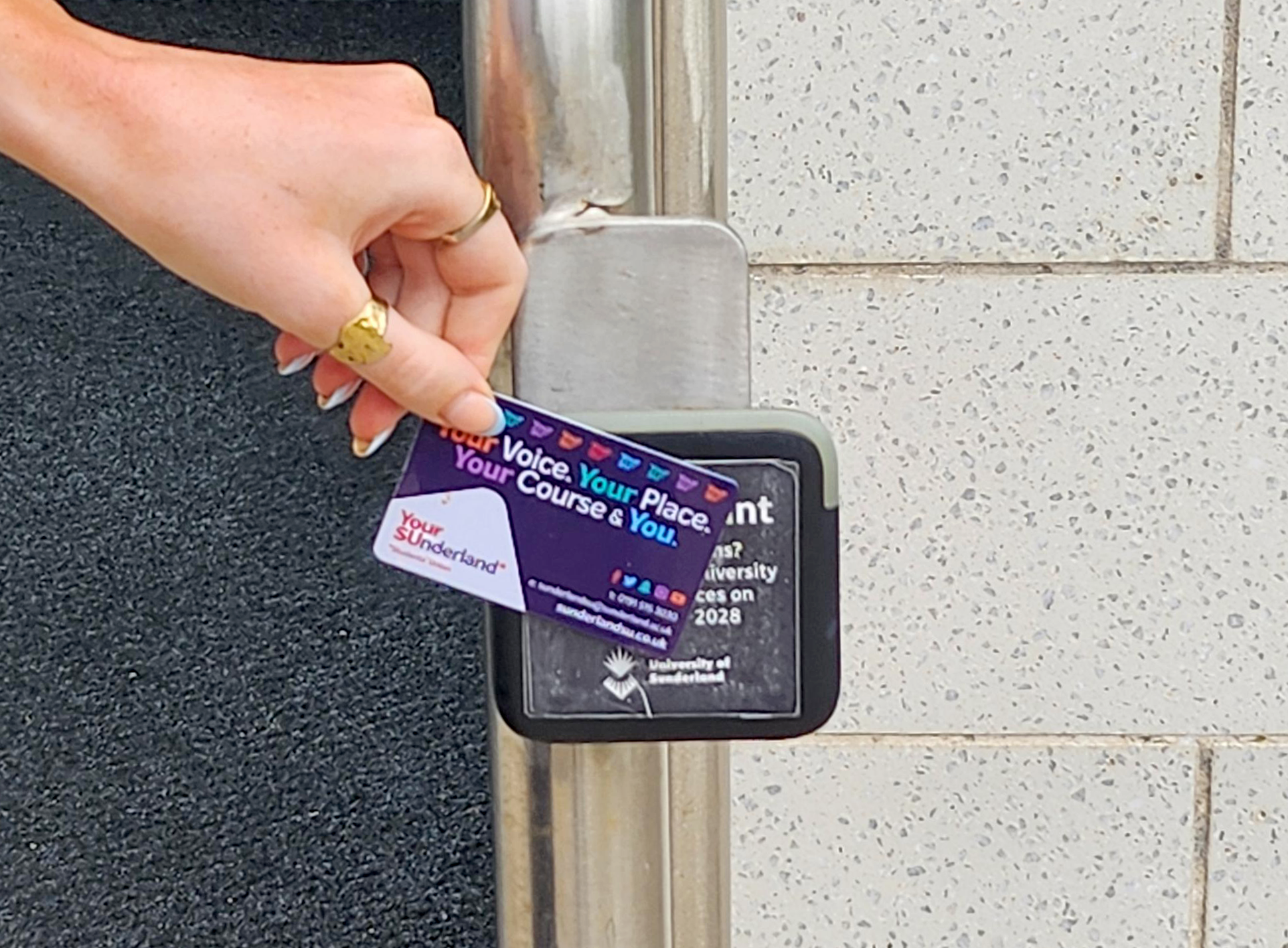
Attendance Portal (TDS)
The TDS Student Portal is here to help you keep on track of your attendance, allowing you to view your attendance for your overall programme as well as each module. You can also submit absences for classes through the TDS Student Portal.
Keeping you on track
To try and help you 'keep on track' with your studies we have a process for monitoring your attendance. This will involve use of a 'smart card' when you go into a class (there will be a card-reader on the wall of all the main teaching rooms).
It will be your responsibility to make sure that you register your attendance by 'tapping in', you will be able to view your attendance record online. In rooms where there is no fixed reader you may be asked to use a hand-held device which will be passed around the class for you to 'swipe' your card.
Attendance monitoring staff will review your attendance 'log' so that we can see if you seem to be having problems getting to classes. If we are concerned about this you may get an email or text or a phone call to ask you if everything is alright and to offer help and advice if you need it. You may also be reminded of the risks you are running if you don't attend classes.
Tapping In
tapping in is very simple, all you need to do to register your attendance is tap your card on the readers within classrooms.
The reader works by holding your campus card in front of it or by 'tapping' your card against it (if a hand-held device is passed around the class you would need to 'swipe' your card). A 'thank you' message will show as the reader registers your attendance, you should also hear a 'beep'.
If the reader displays an 'error' message there may be problem with your card, you should report this to Gateway Enquiries by submitting an enquiry on Compass so your card can be checked. If your card is damaged through no fault of your own, Gateway Enquiries will order a replacement for you free of charge.
To receive your mark you should tap your card on the reader for every teaching event shown on your personalised timetable, on the day it is scheduled, at the time it is scheduled and in the room it is scheduled.
Your attendance will be recorded provided you 'tap in' when you enter the class.
Please note the following important points:
- You can tap into class up to 10 minutes early, however if you tap into the class any earlier than 10 minutes before you class is due to start your attendance will be recorded at the wrong session.
- You don't need to tap your card again when you leave the class, you only need to tap once.
- If you are late to class your attendance will be recorded but your record will show a 'late' flag against it. Please note - you may not be allowed to join some sessions, this is because some classes will have a tolerance for late arrivals and others will not. You should be notified of the rules around late arrivals by the member of staff delivering your class.
- If you are in the same room for two classes in succession, and they are shown as separate events on your timetable, then you must tap in again at the beginning of your second session to record your attendance at that event.
- Where possible always attend the sessions shown on your timetable, if you swap group sessions swipes will not match events on your timetable and your attendance % will be inaccurate.
- If you are going to miss a session you should log an absence using the student portal. Guidance and Links for the student portal can be found on the following page: Student Portal
Please Note: You must never tap in for someone who is not attending the class. Such behaviour may result in disciplinary action under the Student Disciplinary Regulations.
Viewing Attendance & Submitting Absences
The TDS Student Portal allows you to view your attendance, review any swipe activity as well as view amend and submit any absences from class.
Once you have logged in you will be able to view any of your previous absences in the My Absence section.
The swipe log will show you everywhere on campus that you have swiped your card, whether this is in a classroom or just accessing certain buildings or printing devices.
The My Attendance sections provides a breakdown of your modules and attendance information